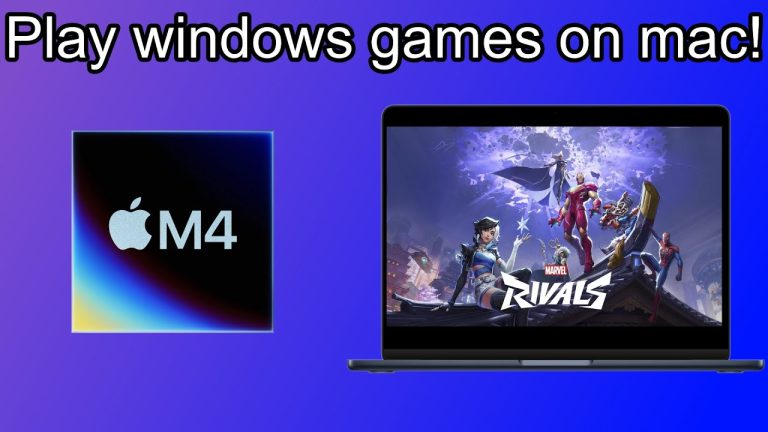
Why Running Windows Games on Mac Is Tricky
Apple’s macOS and Microsoft Windows differ in system architecture, graphics APIs, and hardware support. Many Windows games rely on DirectX, which isn’t native to macOS. Anti-cheat systems, DRM, and performance demands add extra hurdles. With the shift to Apple Silicon (M1, M2, M3 chips), legacy support changed: techniques that worked on Intel Macs (like Boot Camp) no longer apply. Thus, playing Windows games on modern Macs requires clever workarounds.
Because of this, no single method is perfect. Some games will run smoothly; others may lag or fail. Your chosen method depends on game demands, Mac hardware, and how much effort you’re willing to invest.
Method 1: Boot Camp (For Intel Macs Only)
Boot Camp was Apple’s built-in solution for Intel Macs, allowing users to partition the drive and install a full Windows OS natively. When you boot into Windows, your Mac essentially behaves like a PC, letting you run games at full speed with direct hardware access. This method offers excellent performance and compatibility for many titles. Because it’s native, you avoid translation layers or emulation overhead.
However, since Apple Silicon Macs do not support Boot Camp, this method is limited to older Intel Macs. Also, switching between macOS and Windows requires a reboot. Still, for many Intel Mac users, this remains the gold standard for Windows gaming.
Method 2: Virtualisation (Parallels, VMware Fusion)
For many modern Macs (especially Apple Silicon), virtualisation offers a flexible route. Tools like Parallels Desktop or VMware Fusion create a virtual machine (VM) that runs Windows inside macOS. You can flip between macOS and Windows without rebooting. Parallels integrates well with macOS and supports features like Coherence mode, where Windows apps appear alongside Mac apps.
That said, virtualisation comes with overhead. Because the Windows environment shares resources with macOS, performance is lower than native. High-end games demanding DirectX 12 or complex graphics might cap performance. Parallels on Apple Silicon supports the ARM version of Windows, and many games will run well, though limitations exist.
If you value convenience and are okay with moderate performance trade-offs, virtualisation is a strong option.
Method 3: Compatibility Layers (Wine, CrossOver, PlayOnMac, Whisky)
Compatibility layers translate Windows calls into macOS equivalents without a full Windows OS running underneath. Wine is the open-source foundation. Tools like CrossOver and PlayOnMac wrap Wine in a user-friendly interface. CrossOver, a commercial product, adds optimisations, installers, and compatibility support. Many users find CrossOver simpler and more reliable than raw Wine.
PlayOnMac is free and uses Wine scripts (installers) to configure compatibility for different games. It isolates games in containers to avoid conflicts.
Whisky is a newer option based on Wine and leverages Apple’s Game Porting Toolkit to support more recent DirectX games, especially on Apple Silicon Macs running newer macOS versions. It’s a lightweight alternative with decent results for many titles, although compatibility isn’t universal.
These layers are great when you prefer not to install Windows, but success depends on the specific game and whether its dependencies (libraries, DRM, anti-cheat) are supported.
Method 4: Cloud Gaming & Game Streaming
Another route is streaming: the game runs on a remote server, then the video is sent to your Mac over the internet, with your inputs relayed back. You avoid local compatibility issues entirely. Nvidia GeForce Now and Xbox Cloud Gaming are top services. They support many Windows games and offer low-latency streaming.
If you already own games on Steam or Epic, you can often link those libraries to the cloud service. But streaming demands a fast, stable internet connection with low latency. Also, game availability depends on publisher support.
Another local streaming option: if you own a Windows PC, you can stream games from that PC to your Mac via Steam Link or similar apps over your local network. That way, you still use native performance but play remotely.
How to Choose the Right Method
First, check what Mac you have—Intel or Apple Silicon. If it’s Intel, Boot Camp might be viable. For newer Macs, virtualisation, compatibility layers, or streaming are your realistic options.
Second, consider the game’s technical demands. Softer 2D or older 3D titles may run fine under compatibility layers. If your game relies on DirectX 12 or advanced effects, virtualisation or streaming may yield better results.
Third, determine your tolerance for performance compromise versus ease of use. Virtualisation and compatibility layers require setup and sometimes tweaking. Cloud or streaming is easier, but it depends on your internet.
Fourth, check anti-cheat and DRM. Some compatibility layers can’t bypass certain anti-cheat modules, making some multiplayer or competitive games unplayable.
Finally, try free trials. Many apps like Parallels, CrossOver, and cloud services offer limited trials. Test your desired games to see what works best before committing.
Step-by-Step Setup Example: Using CrossOver
To illustrate, here’s how you might set up a Windows game using CrossOver:
First, install CrossOver on your Mac. After launching it, you’ll use its installer wizard to search for the game or application you want. CrossOver will download required dependencies (DLLs, runtimes) automatically. Once installation completes, CrossOver creates a “bottle” (a container) for the game. You can run the game from within CrossOver directly, often through a shortcut in its interface. At runtime, CrossOver translates the game’s Windows API calls to macOS, letting it run as though native. Performance depends on how well the game maps to macOS graphics and audio systems. Many users report good results for games not relying heavily on anti-cheat or aggressive DRM. If a game fails or performs poorly, you can try tweaking settings, switching versions of libraries, or moving to an alternate method (e.g. virtualisation).
Tips to Maximise Performance & Compatibility
Keep your macOS updated and drivers optimised. Close background apps to free memory and CPU power. Use wired networking when streaming, not WiFi, for lower latency. Allocate sufficient RAM and CPU cores to virtual machines. In virtualisation or virtualised settings, disable unnecessary graphical effects. Monitor temperatures and performance—Macs may throttle under prolonged load. Also, consult compatibility lists (CrossOver’s database, WineHQ, user forums) before attempting any game; see whether others have success or steps needed. The better your research, the less frustration.
Why This Matters & What It Teaches
Letting Windows games run on Mac bridges two worlds. It extends a Mac’s versatility, preserves game investments, and gives more flexibility to gamers. From a broader perspective, the challenge pushes tool developers to enhance compatibility, optimise translation layers, and improve performance. That benefits not just gamers, but all who run cross-platform applications.
Also, the experimentation and problem solving involved developing technical fluency: diagnosing dependency issues, tweaking graphics layers, interpreting logs—all valuable for users who work across systems.
Read More: Grandfather Mountain Highland Games: Scottish Heritage
Conclusion
Playing Windows games on a Mac is no longer forcing a square peg into a round hole. Though not every title will run perfectly, modern methods make it most viable. If your Mac is Intel, Boot Camp remains a powerful option. Virtualisation gives flexibility across macOS and Windows. Compatibility layers like CrossOver and Whisky bring convenience without full Windows installs. Streaming removes local barriers altogether.
Choose based on your Mac, the game’s demands, and your tolerance for tweaks. By trying trials, consulting compatibility resources, and adjusting settings, many gamers now enjoy PC-only titles right on macOS with surprising smoothness.
FAQs
Can I run Windows games on a Mac?
Yes, you can use Boot Camp (Intel Macs), virtualisation, Wine, CrossOver, or cloud gaming services.
Do Apple Silicon Macs support Boot Camp?
No, Boot Camp works only on Intel Macs. Apple Silicon users must use virtualisation, Wine, or cloud gaming.
What is the easiest way to play Windows games on a Mac?
Cloud gaming is the simplest method since it avoids complex setup and works across most Macs.
Is CrossOver safe for playing Windows games on Mac?
Yes, CrossOver is safe and widely used, offering good compatibility with many Windows titles.
Do all Windows games work on Mac?
Not all. Some games run smoothly, but others fail due to DirectX, DRM, or anti-cheat system limitations.