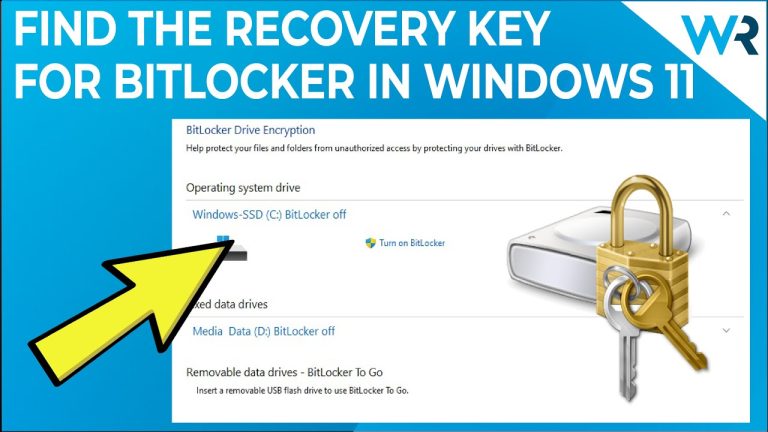
If your Windows PC suddenly shows a blue screen asking for a BitLocker recovery key, it can feel alarming — especially if you don’t remember setting it up. Fortunately, Microsoft provides an easy way to find your BitLocker recovery key through aka.ms/myrecoverykey, a simple address that lets you view saved keys connected to your Microsoft account.
BitLocker protects your data by encrypting the drive, and the recovery key acts as proof that you’re the rightful owner. Windows might ask for this key after hardware changes, system resets, or security updates. In most cases, your key is safely stored online in your Microsoft account or with your organization’s IT department.
This article explains what aka.ms/myrecoverykey is, why Windows requests the recovery key, where to find it, and how to prevent future lockouts. The steps here are verified and written to be clear, trustworthy, and beginner-friendly for both personal and work devices.
What Is aka.ms/myrecoverykey?
aka.ms/myrecoverykey is Microsoft’s official shortcut link for finding your BitLocker recovery key. When you go to this address, you’re taken to your Microsoft account’s security page where any stored recovery keys are displayed.
The BitLocker recovery key is a 48-digit number generated automatically when BitLocker drive encryption is turned on. This number is your backup method to unlock your encrypted drive if BitLocker detects something unusual.
If your PC is prompting you for a recovery key, it means Windows has detected a security event that requires confirmation you’re the owner. Visiting aka.ms/myrecoverykey on another device lets you view your stored keys, match the Key ID displayed on your screen, and use the corresponding 48-digit key to unlock your computer safely.
Why Windows Asks for the Recovery Key
BitLocker keeps your data secure by encrypting your drive at a hardware level. It requires a recovery key when it suspects that something about your system has changed in a way that could threaten your data. Common reasons include:
-
Hardware changes – Replacing the motherboard, CPU, or TPM chip may trigger BitLocker protection.
-
Firmware or BIOS updates – Secure Boot changes can make Windows request the recovery key.
-
Resetting or reinstalling Windows – System reinstalls may prompt for verification.
-
Significant Windows updates – Rarely, updates alter boot records and require confirmation.
-
Unauthorized access attempts – BitLocker locks the drive if it detects tampering.
When this happens, BitLocker will not unlock your drive automatically until you enter the 48-digit recovery key. This system ensures that only the authorized user can access encrypted data, even if the hardware is stolen.
How to Retrieve Your Recovery Key (Personal Microsoft Account)
If you’re using a personal computer, the recovery key is often stored in your Microsoft account. Here’s how to access it safely:
-
Use another device — such as a smartphone, tablet, or computer with internet access.
-
Open your browser and type aka.ms/myrecoverykey in the address bar.
-
Sign in with the same Microsoft account you used on your locked PC.
-
After signing in, you’ll see a list of devices and their BitLocker Recovery Keys.
-
Find the Key ID shown on your locked PC screen. Each device’s key has an ID that helps you identify the correct one.
-
Copy the 48-digit recovery key that matches your Key ID.
-
Return to your locked PC and type the recovery key exactly as shown.
Once you enter the correct key, BitLocker will unlock your drive, allowing Windows to load normally again.
How to Retrieve the Key for Work or School Devices (Azure AD / Intune)
If your PC was provided by your company, organization, or school, your BitLocker recovery key is likely stored in the organization’s management system rather than your personal account.
Here’s what to do:
-
Contact your IT department or helpdesk. Provide them with the Recovery Key ID displayed on your screen.
-
IT staff can access the Azure Active Directory (AAD) or Intune portal where recovery keys are stored.
-
They’ll match your Key ID with the correct device record and share the recovery key with you.
-
Enter the 48-digit recovery key on your BitLocker screen to unlock your computer.
If you’re authorized to view recovery keys yourself, you can log in to your organization’s portal and locate the key under your device’s security settings. Always follow company policy for key access, as recovery information may expire or require special permissions.
Other Places Your Recovery Key Might Be Stored
If your recovery key isn’t in your Microsoft account or your organization’s system, there are several other places you might find it:
-
Printed copy: You may have printed the recovery key when BitLocker was first enabled. Check paper files, binders, or device packaging.
-
USB flash drive: Some users choose to save the key as a text file on a USB drive.
-
Local drive or external disk: The key might have been saved manually in a .txt file on another drive.
-
Active Directory: For company PCs connected to on-premises networks, the key could be stored in Active Directory.
-
Trusted friend or technician: If someone helped set up your PC, they might have a saved copy.
Search carefully, as the file is usually named something like “BitLocker Recovery Key.txt.” If you can’t find it anywhere, remember that Microsoft cannot recreate a lost recovery key.
Troubleshooting When BitLocker Asks for a Key
If you’re stuck at the BitLocker screen, use this checklist before panicking:
-
Verify the Key ID. Make sure you’re using the recovery key that matches your Key ID exactly.
-
Try a different account. You may have used another Microsoft account when setting up the device.
-
Check your family’s accounts. On shared PCs, another user might have the key in their Microsoft account.
-
Look for printed or saved copies. Search documents, USB drives, and email attachments.
-
If it’s a work device, call IT support. Provide the Key ID for faster assistance.
Avoid multiple failed attempts — incorrect keys won’t damage the drive but will delay recovery. Once you enter the correct key, BitLocker unlocks the drive instantly.
Common Reasons Keys Are Missing
If you can’t find your recovery key, here are the most frequent explanations:
-
The key was never saved to your Microsoft account.
-
BitLocker was turned on by your organization using a corporate account.
-
The PC was reinstalled, and previous encryption records were lost.
-
The person who originally set up the computer used their account, not yours.
-
The printed or saved copy was misplaced.
In all these cases, the data remains encrypted and can’t be accessed without the recovery key. This design keeps your files protected from unauthorized users but also means lost keys cannot be bypassed or regenerated.
How to Avoid Future Lockouts
To make sure you never lose access to your PC again, follow these best practices:
-
Save your recovery key securely when BitLocker is first turned on. Choose to save it to your Microsoft account for easy access.
-
Print or export a copy and keep it in a safe place, such as a locked drawer or a secure digital vault.
-
Store a copy on a USB drive and label it clearly for emergency use.
-
Back up important files regularly to an external drive or cloud service in case the drive can’t be unlocked.
-
Enroll in your organization’s device management (if available) so keys are automatically backed up.
-
Keep your Microsoft account updated with correct recovery and contact information.
By having your recovery key saved in multiple secure locations, you protect yourself from data loss while still benefiting from BitLocker’s strong encryption.
Security and Privacy Tips
Your BitLocker recovery key is like the master key to your encrypted drive — protect it as seriously as your bank passwords. Here are key safety tips:
-
Never share your key publicly. Anyone with that key can unlock your data.
-
Use secure devices only when retrieving the key from your Microsoft account.
-
Sign out from your Microsoft or organizational portal after viewing your key.
-
Avoid emailing or texting the recovery key unless absolutely necessary.
-
Consider storing the key in a password manager with strong encryption.
Following these security habits ensures your data remains protected even if your device is lost or stolen.
Troubleshooting Special Cases
-
Key exists but doesn’t match: If you see multiple keys in your account, double-check the Key ID displayed on the BitLocker screen. Each drive or system reinstall may create a new key.
-
Device shows partial email hint: Newer versions of Windows display a part of the Microsoft account used to save the key. Use this hint to sign in to the right account.
-
Key visible but not working: Ensure you’re typing the key correctly. Even a single wrong digit will fail.
-
Intune key disappears after viewing: Some company portals show the key only temporarily. Copy it immediately before the page times out.
If these steps don’t work, your only options are restoring from a previous backup or reinstalling Windows and reformatting the drive.
When to Contact Support
For personal PCs, if you can’t find your BitLocker key in any of the places listed and you didn’t back it up, unfortunately, the encrypted data cannot be recovered. You can still reinstall Windows, but you’ll lose access to the encrypted files.
For work or school computers, contact your IT helpdesk. They can retrieve the recovery key from your organization’s management system or reset the device following company security policy.
If you bought a second-hand device that’s asking for a BitLocker key, contact the original owner or the seller. Only the person who set up BitLocker can provide the correct key.
Avoid paying third-party “recovery” services — legitimate data recovery is impossible without the official key.
TimeWarp TaskUs | Guide to Managing Time and Productivity
Conclusion
The BitLocker recovery key is your digital lifeline when Windows locks down your encrypted drive. The shortcut aka.ms/myrecoverykey is the easiest and safest way to locate your key, as it connects directly to your Microsoft account where keys are securely stored.
If your PC was issued by a company or school, your IT department can access the key through Azure AD or Intune. For personal devices, you can recover the key yourself in minutes by matching the Key ID shown on your BitLocker screen.
The best protection against future problems is prevention: always save multiple copies of your recovery key and store them securely. BitLocker’s purpose is to keep your files safe — and with your recovery key properly backed up, you’ll never lose access to your data again.
FAQs
1. What is aka.ms/myrecoverykey?
It’s a Microsoft shortcut that helps you locate your BitLocker recovery keys saved to your Microsoft account. It lets you quickly find and copy the 48-digit key linked to your locked PC.
2. Why is Windows asking for my BitLocker recovery key?
Windows requests the key when it detects hardware or firmware changes, or if it suspects unauthorized access to your encrypted drive.
3. Can I recover my BitLocker key without a Microsoft account?
Yes, if you saved it elsewhere — such as on a USB, printed copy, or with your organization’s IT system. If it wasn’t backed up, the data cannot be accessed.
4. My work laptop is locked by BitLocker — what should I do?
Contact your company’s IT support. They can retrieve the key from Azure AD or Intune using your device’s Recovery Key ID.
5. How can I avoid losing my BitLocker recovery key in the future?
Always back up your key to your Microsoft account, print or save a copy, and store it securely. Regular backups and secure storage are the best prevention.